So let’s talk about ecommerce text on category pages.
If you’ve worked in ecommerce SEO for any given time, you’ve likely seen this strategy. After the product listings on a given category page, you’ll see text that appears at the bottom that’s clearly written for search.
This article is a guest contribution from Chris Long, VP of Marketing at Go Fish Digital.
Here’s an example on the site Lulus.com.
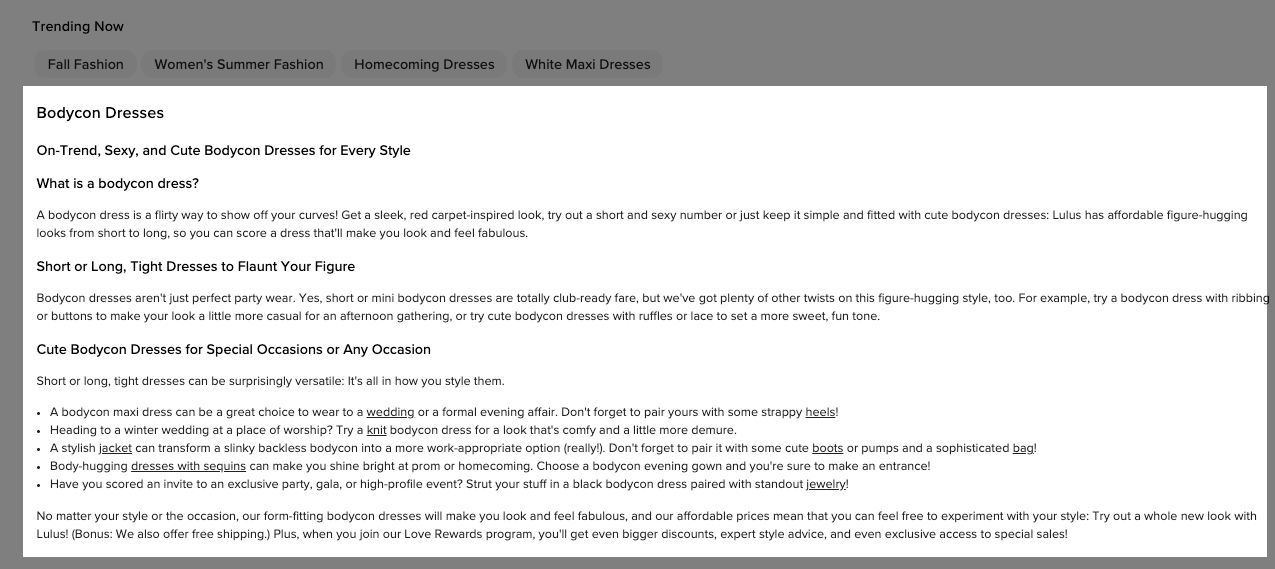
While there are no hard and fast rules around this text, you’ll generally find common characteristics such as:
- Over 1,000+ words of text
- Optimized for the target query of the category
- Utilizes 3-4 common sections
- Uses a H2/H3 headings to pose questions that are answered with paragraphs below
The reason that many retailers deploy this strategy is that frankly…it works quite well. From the sites I work on and analyze, I consistently find that sites with this text at the bottom perform better in the search engines and that adding this text improves a category page’s chances of search performance.
The SEO community also tends to agree. From a poll I took, over 80% of respondents said that this SEO text helps improve visibility.
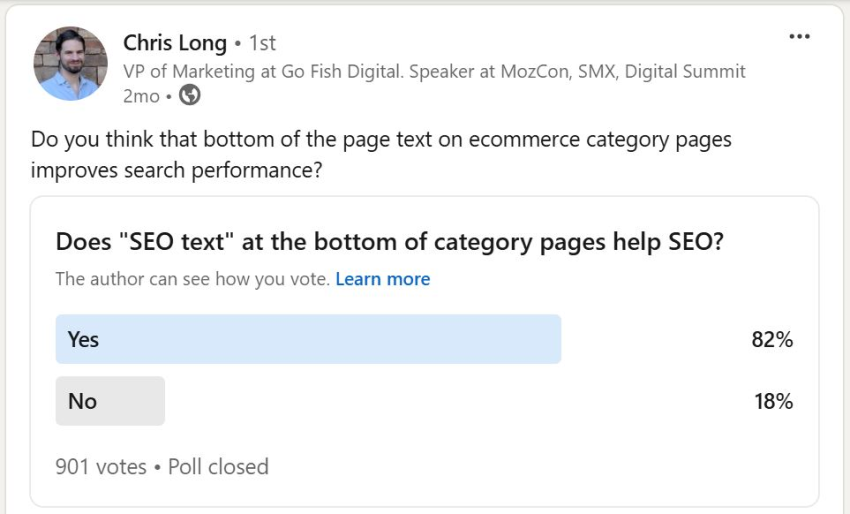
There’s other data out there as well. SearchPilot ran an SEO experiment where they found that removing this “SEO text” resulted in a -3.8% drop in organic traffic.
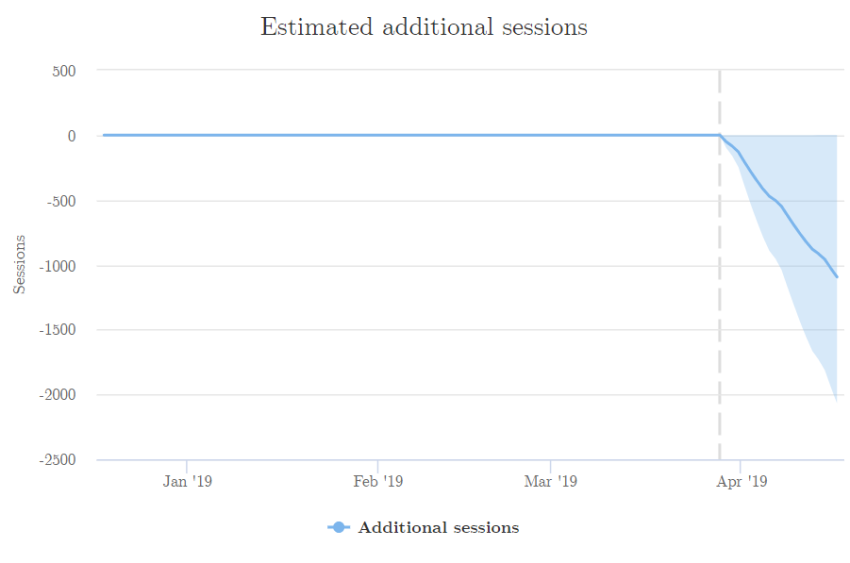
So clearly there’s something to this strategy.
However, the issue is that this requires resourcing from copywriting/editorial. This might not even be the highest priority SEO copywriting initiative (blogging, product descriptions) let alone the biggest overall copywriting initiative (email, performance ads). So even assuming a retailer has the resourcing to execute, it’s still a challenge to implement this copy.
Some Upfront Caveats
I debated on even writing this post. SEO still has an unclear relationship with content written by generative-AI and its long term impact.
However, after testing the process, I found that the output is generally pretty good and on-par with what successful sites are doing already. Where I landed is that this process serves as a helpful starting point for internal teams, but absolutely needs a copywriting team member to make significant edits and decisions.
The goal here isn’t to copy/paste the output but to give your team an initial draft that saves 50% of their workload.
How To Automate Ecommerce SEO Text With Screaming Frog + the OpenAI API
Alright, so now let’s start walking through the process of how to do this.
Earlier this year, Screaming Frog announced a monumental new feature add – the ability to crawl with ChatGPT. You can connect a crawl to OpenAI’s API and get ChatGPT output directly in the crawl data. This is an extremely powerful feature and I’m surprised it hasn’t been written about more.
So we’re going to do most everything through the Screaming Frog interface, which is nice since most SEOs are already familiar with the tool.
For this article, we’re going to be using an example of Steve Madden. This process will outline the steps we’d take to get SEO text written for their category pages.
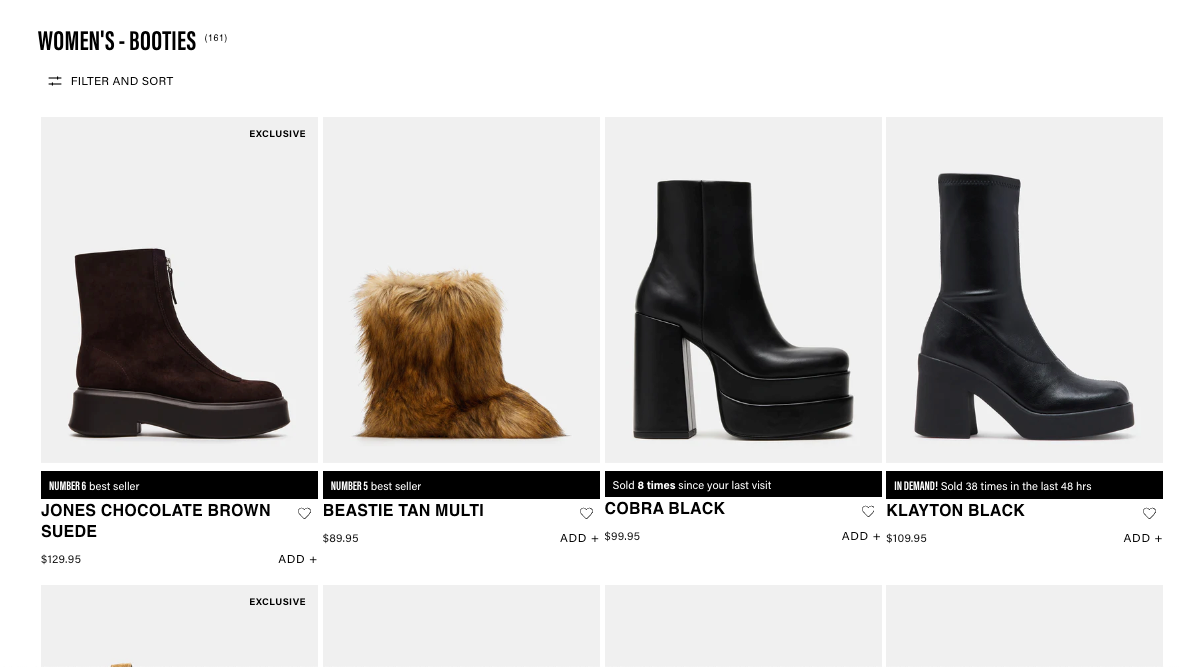
Determine Your Ecommerce Sections
The first thing you’ll want to do is actually determine what sections you’ll want for the output. In general, this text has 3-4 sections, oftentimes based on common user questions.
You’ll want to perform some research on a common format for questions people have around your products. You can review competitors, use PAAs, or even use AI to determine common formats.
For Steve Madden, I came up with a few sample questions based on competitors and utilizing the H1. These are sections we’d want to appear on every page:
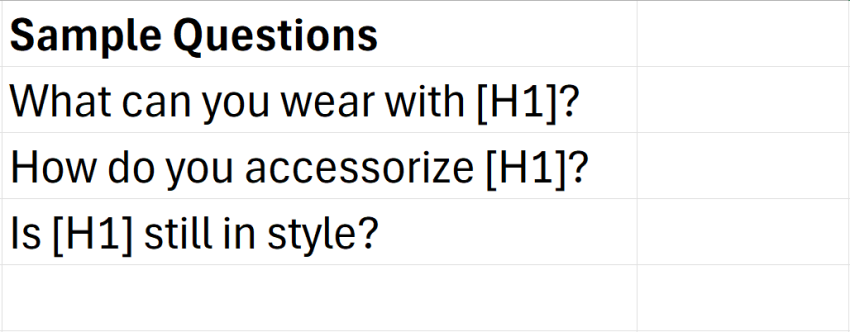
Get Your OpenAI API Key
Next, you’ll need to go grab an OpenAI API key. You’ll need this to connect Screaming Frog to OpenAI. The directions to grab that are over here.
Enable Storing HTML
While Screaming Frog has had the ability to connect to OpenAI for a while now through the use of JavaScript snippets, it’s now possible to connect directly to the API in version 21.0. With a single connection, you can run multiple ChatGPT prompts.
In order to run this process, you’ll first need to enable storing HTML. Navigate to Configuration > Spider > Extraction. In the “HTML” box ensure that both “Store HTML” and “Store Rendered HTML” are turned on.
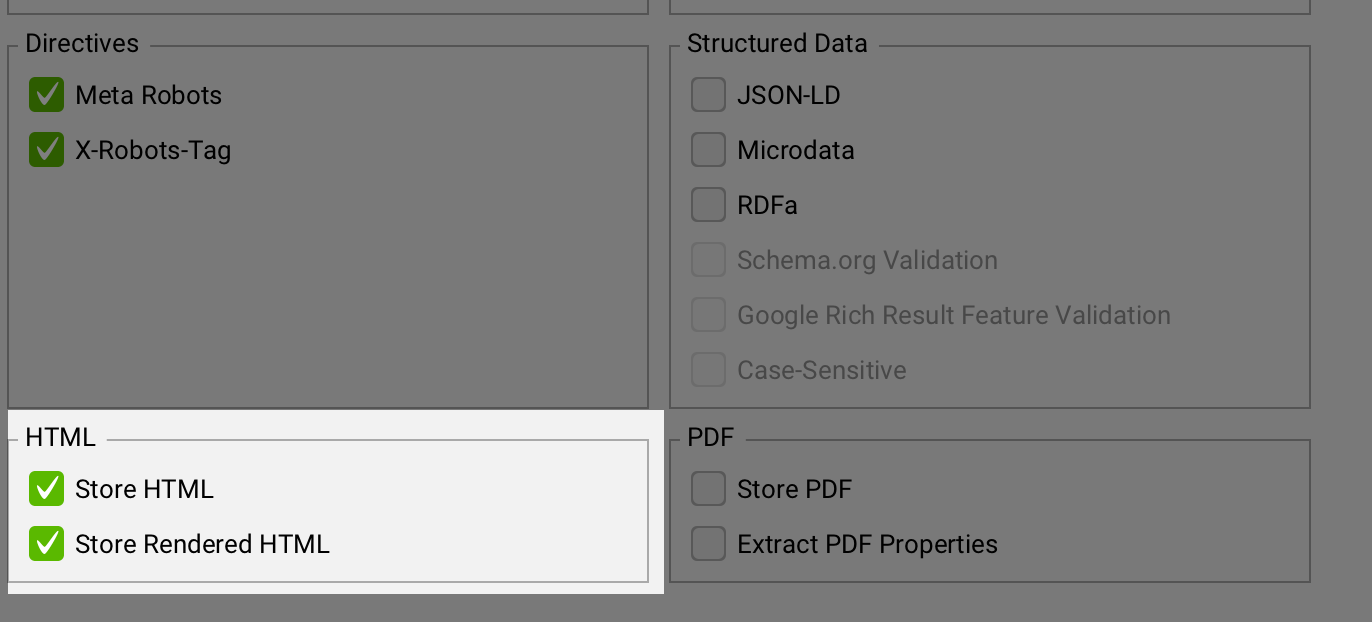
Connect Your OpenAI API Key Into Screaming Frog
Now, let’s connect our crawl to OpenAI. Navigation to Configuration > API Access > AI > OpenAI. You should see a window open up that prompts you to connect your OpenAI API key. Add this here.
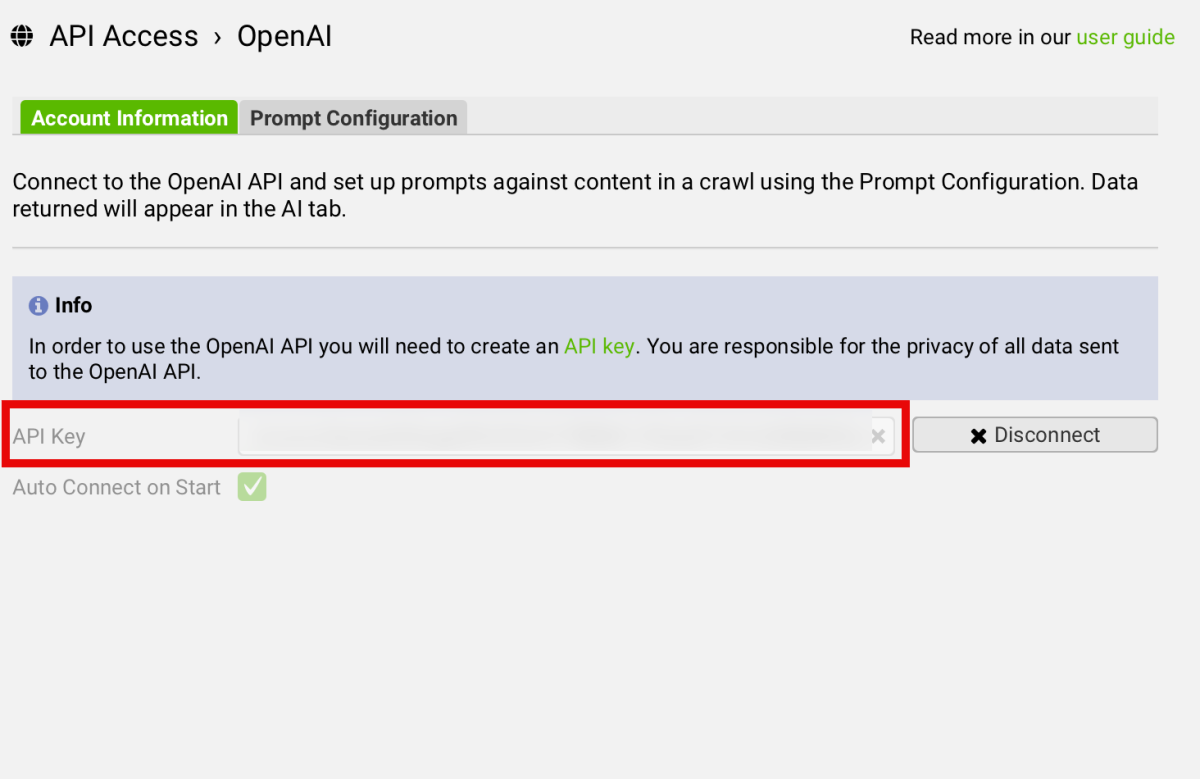
Select “Connect” and you should be all connected to ChatGPT for any prompts you want to run.
Configure You ChatGPT Prompt
Another great part about this new version update is that it allows you easily configure the ChatGPT prompt with simple fields and dropdowns. You can still go the Custom JavaScript route, but this way is just a bit simpler.
To configure your prompt, navigate to the “Prompt Configuration” tab and select “Add”. We’re going to configure a custom prompt to send to OpenAI.
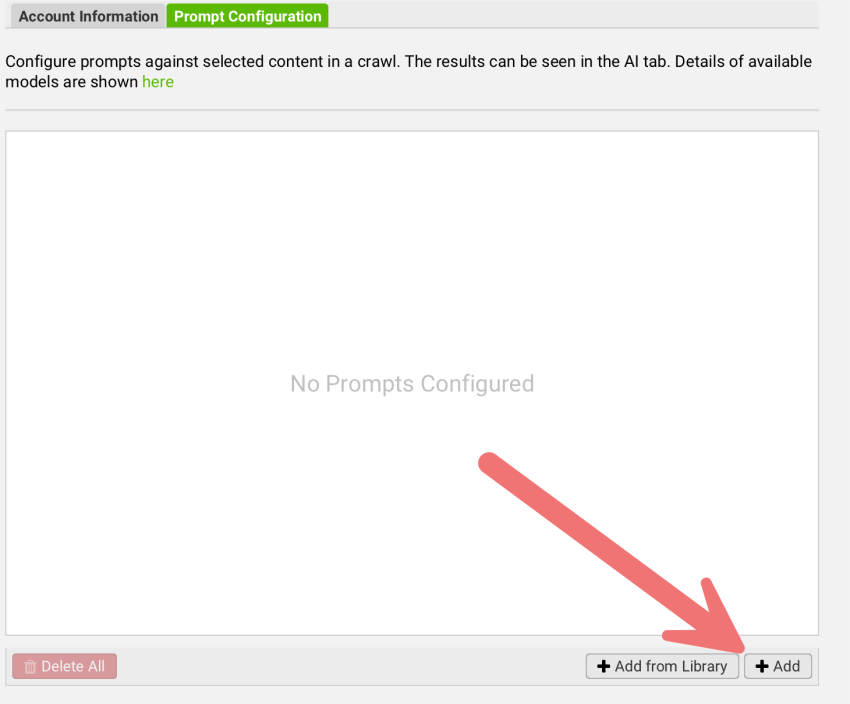
You’ll then see a new row get added to the table with editable fields and dropdowns. Here’s the configuration setting I used for the prompt.
- Name: Ecommerce SEO Text
- Model: ChatGPT / gpt-4o
- Content Type: HTML
- Text: Page Text
- Prompt: “You are an expert copywriter. Read the H1 and then create FAQs based on these questions. Answer 2-3 sentences for each question. What can you wear with this? How do you accessorize this? Is this still in style?’”
Save all these configurations. You might need to come back and refine but this should at least get you started.
Note: You can also click the “play” button to test your prompt before running.
Filter Your Crawl To Category Pages
Before starting your crawl, you’ll want to be sure that you’re only crawling category pages. That way, you won’t have OpenAI create this content for pages that don’t need it (products, blog).
So let’s create a filter that only crawls category pages.
Since Steve Madden is on Shopify, they use the /collections/ modifier in the URL for all categories. I’ll go to Configuration > Include to open the “Include” filter. I’ll then type “/collections/.*” to crawl only these pages.
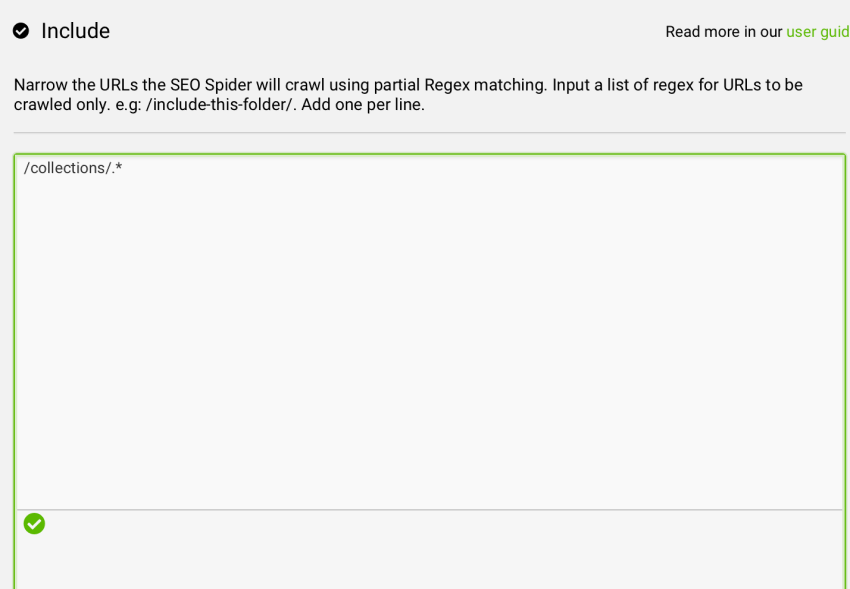
Of course, you’ll need to adjust to whatever your category pages URLs are.
Start Your Crawl
At long last, we can start to crawl our site and automate the process of creating these using OpenAI. Plugin your domain into Screaming Frog and start your crawl.
In the “Overview” sidebar navigate to “AI”. You should find your ChatGPT prompt that you configured. Click this and you can see the automatically generated descriptions from OpenAI.
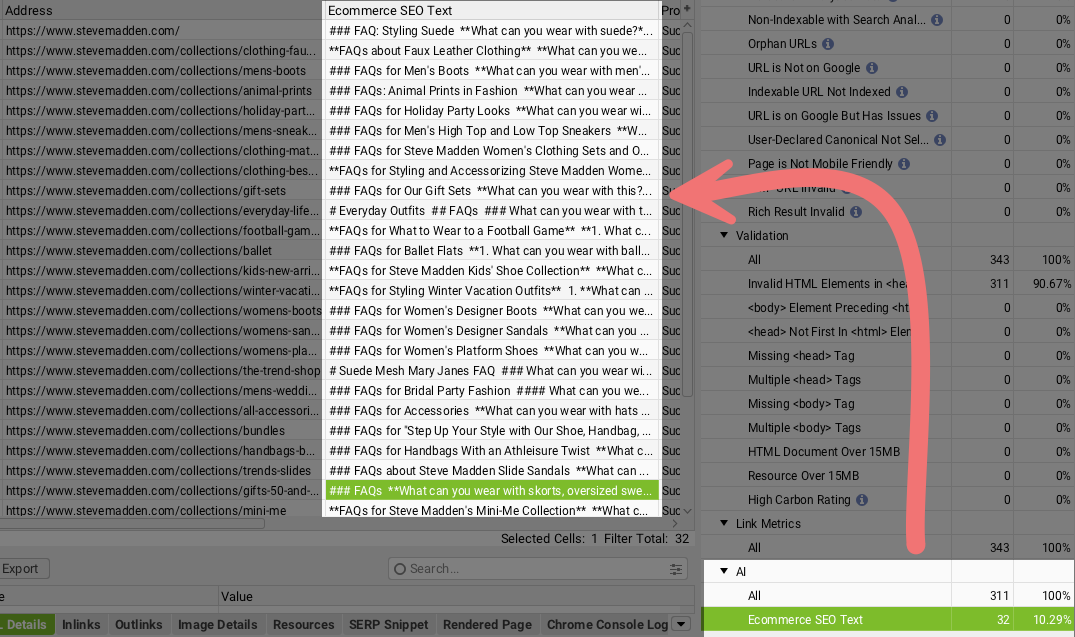
Of course, now you can export them and begin to review them.
In fact, in 10 minutes, OpenAI completed 250 different pages. That’s a rate of 25 pages per minute. So in about 7 hours time, you could create this content for 10,000 category pages.
Analysing The Output
Now let’s take a look at the content that OpenAI produced. In general, they turn out to have strong outputs.
For instance, here’s some FAQs it generated for their “Women’s Designer Boots” page:
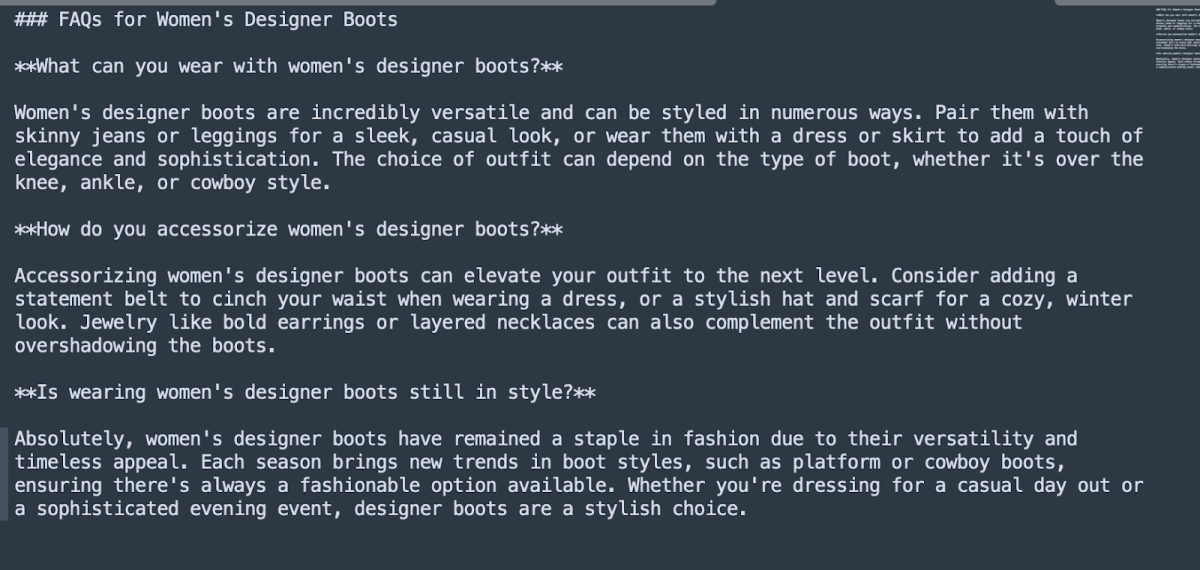
It correctly uses the target query in each heading, answers the prompts accurately and gives a response that’s in-depth enough for these sections.
Here’s another example for their Men’s Boots page. Once again, a pretty solid response.
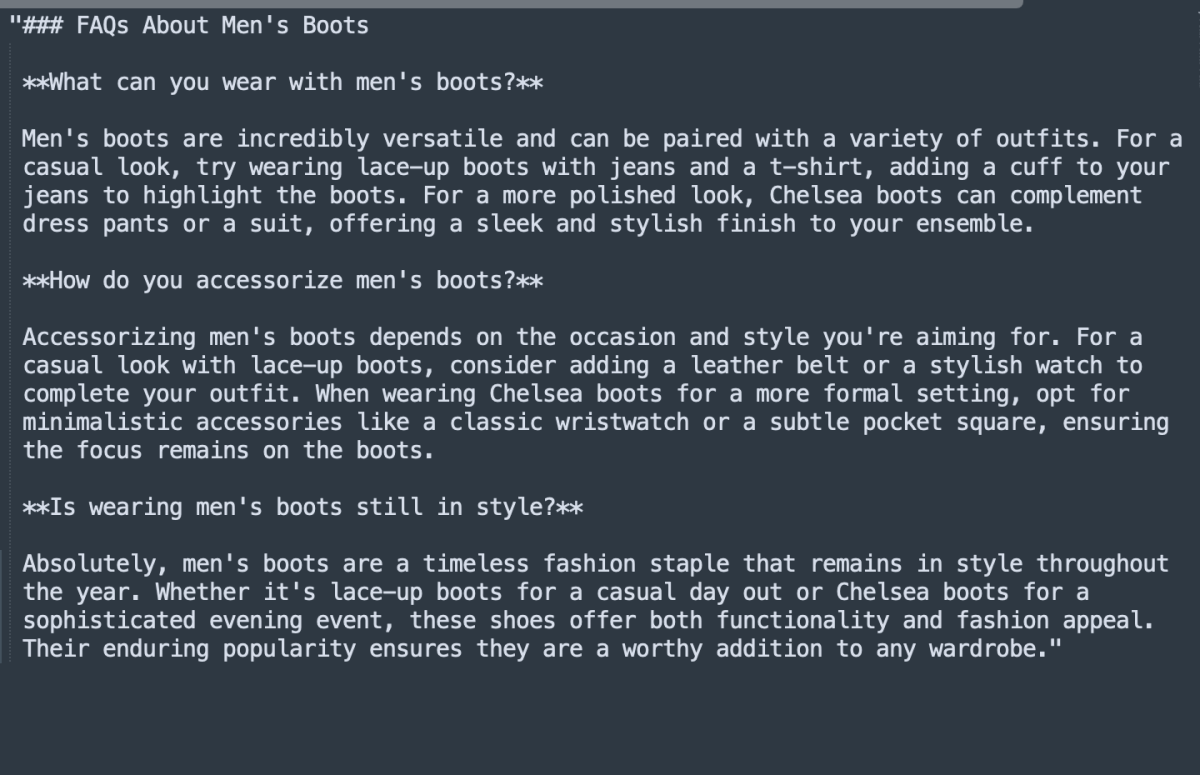
In fact, I’d say that 80% of the output I see when running this serves a strong starting point. This is going to give your editorial team a jumping off point and save them a ton of work if implementing this text.
Of course, there are times where these outputs are a complete miss. For instance, for the generic Denim page, the output starts to create content for “Denim Shoes” – a completely ridiculous concept:
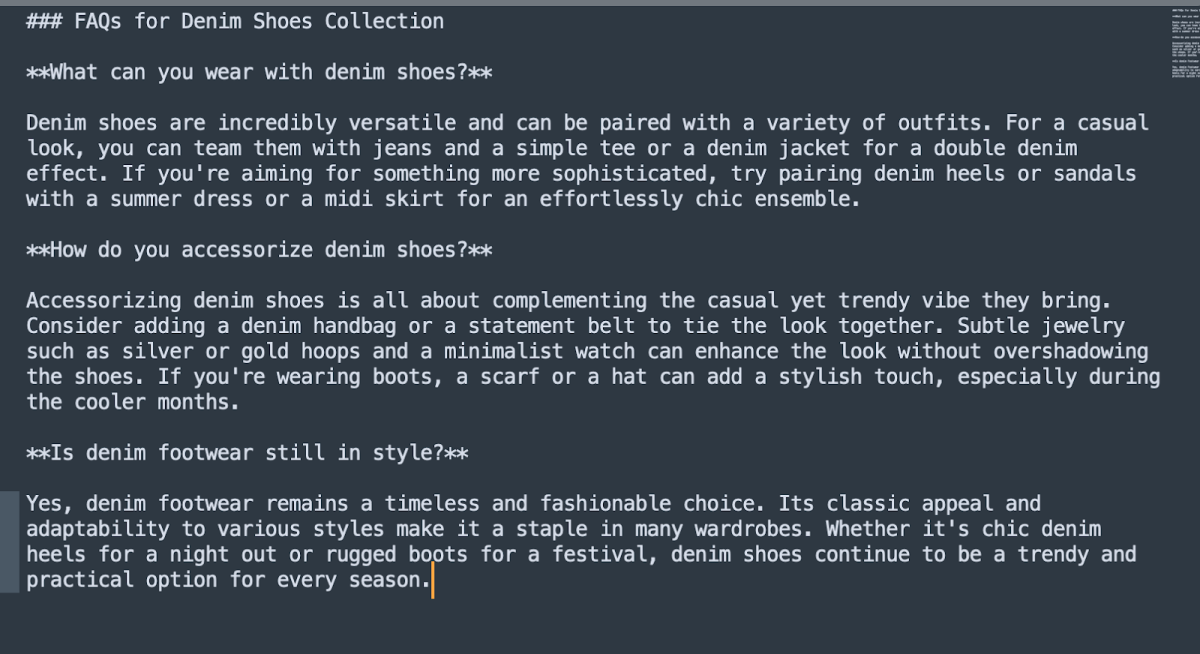
This is exactly why you need a copywriter to review this. Some of these will be inaccurate, be too broad and miss the mark. Of course, this doesn’t even account for the lack of internal links.
Conclusion
So hopefully this is a helpful process for understanding how you can create this SEO text at scale. The goal here is for you to be able to get an initiative started that you might not typically have internal resourcing for.
While 5,000 category pages would take a single copywriter weeks to create content for, you can use generative AI to give you a starting point in just 5 hours time with only 30 minutes to an hour of actual configuration.
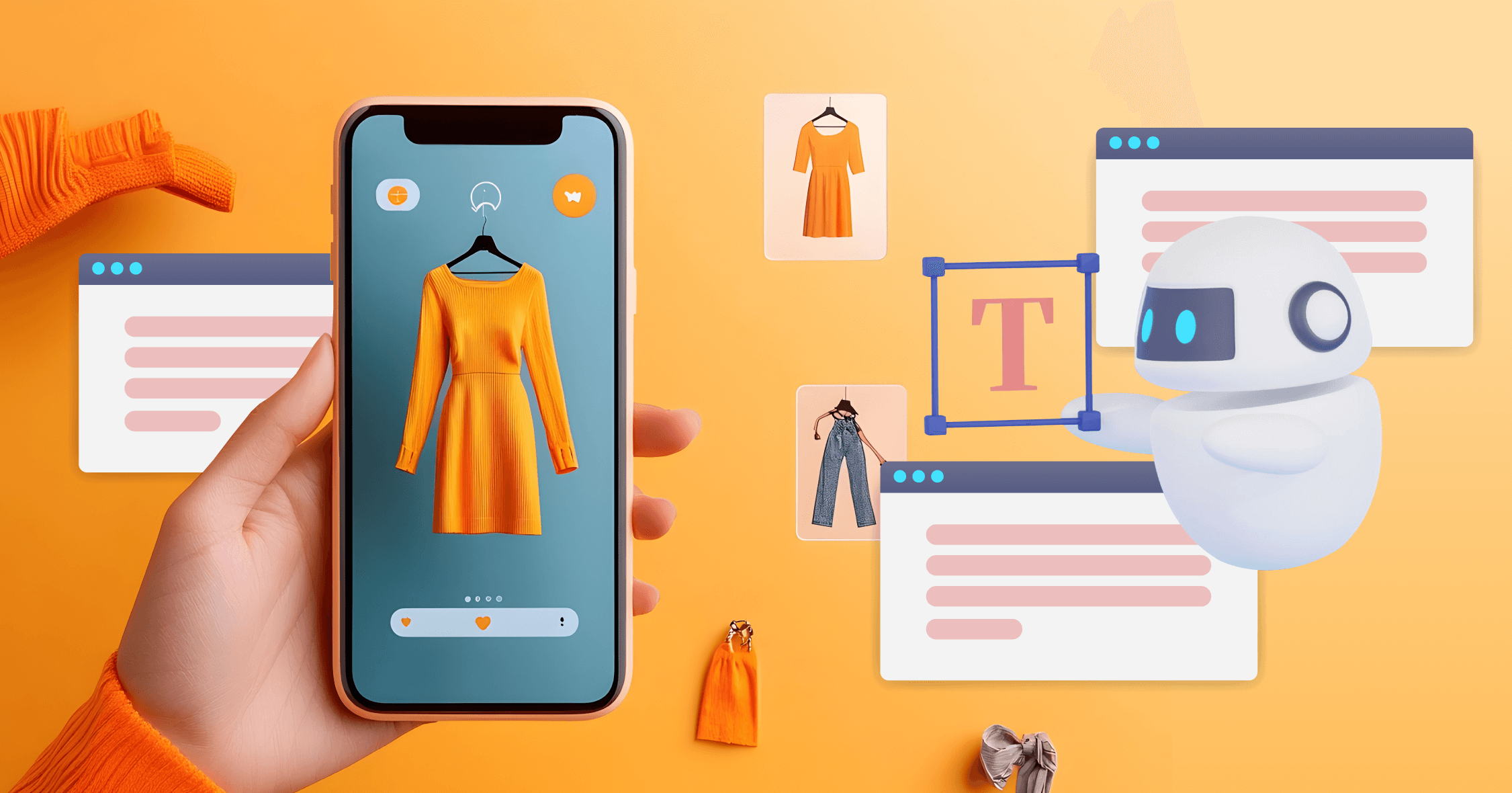
Leave a Reply